MIYOO Mini Plus Portable Retro Handheld Game Console 3.5-inch IPS HD Screen Children's Gift Linux System Classic Gaming Emulator
📦 Shipping: Orders are processed promptly, typically within 1-2 business days.
💸 Delivery Time: Expect delivery within 2-10 business days Australia-wide. Please note that occasional delays may occur due to unforeseen circumstances.
📧 Order Tracking: You'll receive a tracking number via email to monitor your package's journey.
🦠 COVID-19 Update: Rest assured, we're prioritizing safety and following strict hygiene protocols.
🛠️ Damaged Items: If your order arrives damaged, contact us within 48 hours for a replacement.
🔄 Returns: Enjoy a hassle-free 7-day return policy. Items must be unused and in original packaging.
💸 Refunds: Once we receive and inspect your return, refunds will be processed promptly.
For more assistance, reach out to us at help@slobuy.com.au or visit our Contact Us page.





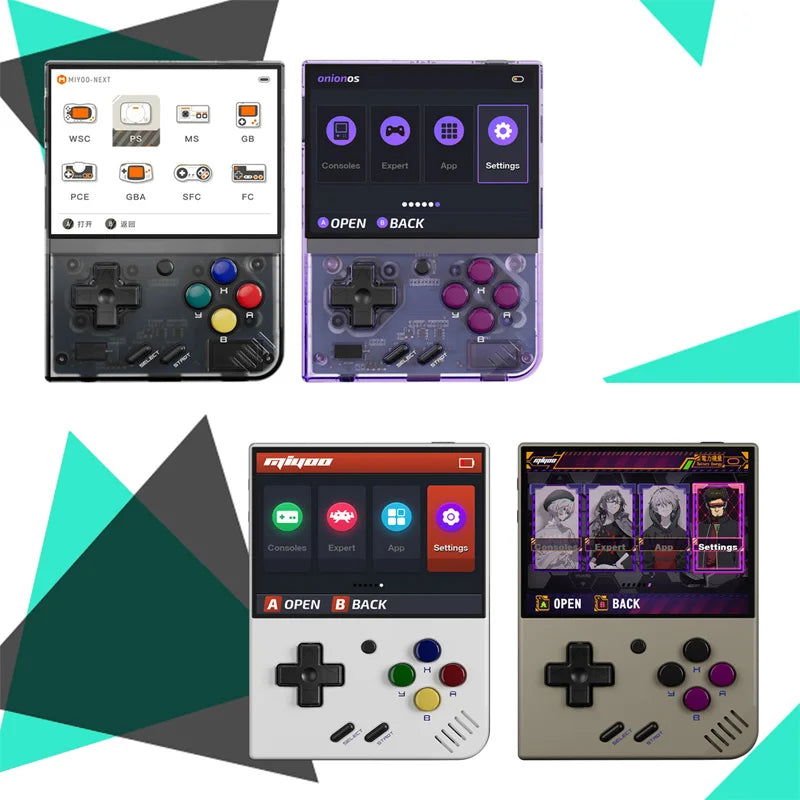
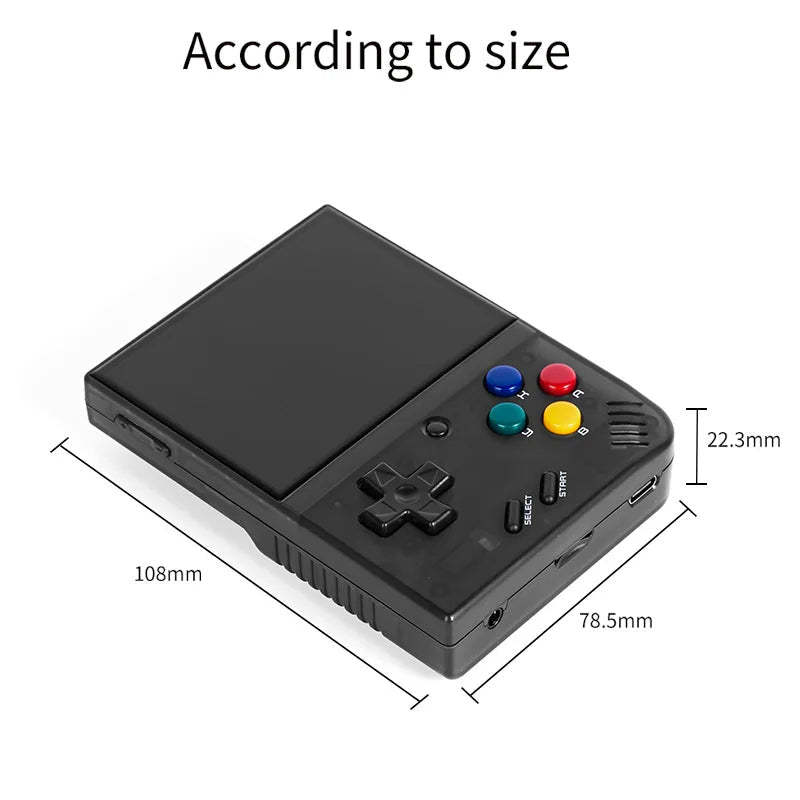
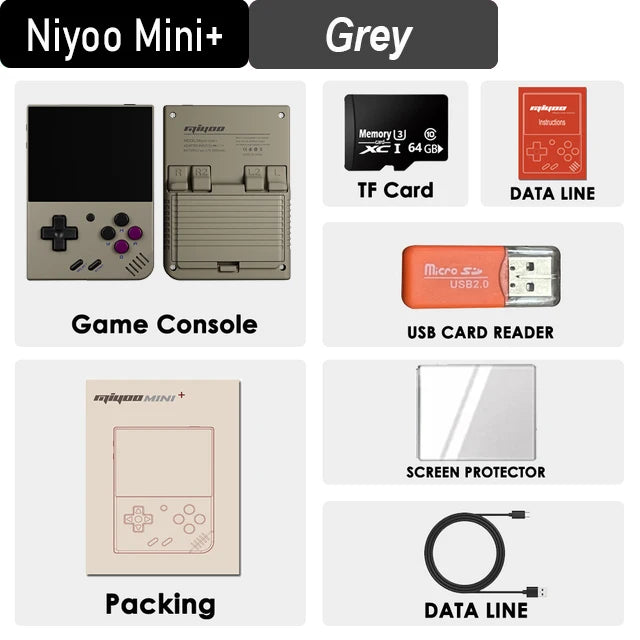

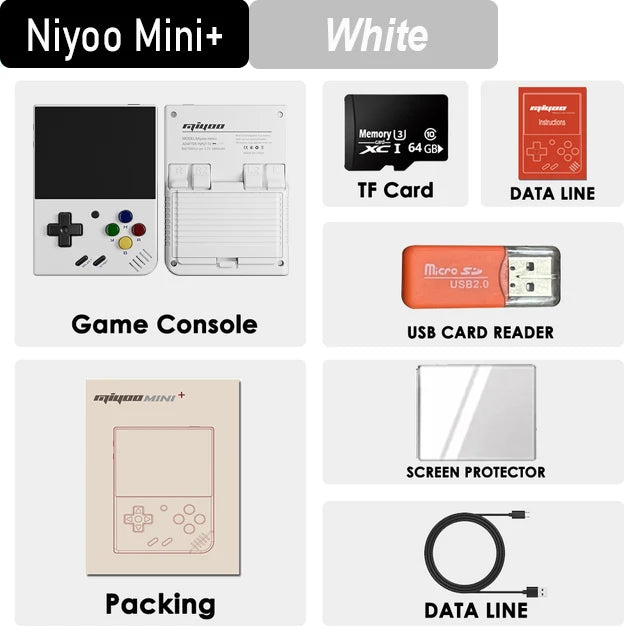
MIYOO Mini Plus Portable Retro Handheld Game Console 3.5-inch IPS HD Screen Children's Gift Linux System Classic Gaming Emulator

Model: |
MIYOO-mini+ |
Screen : |
3.5-inch IPS screen |
Memory: |
128M |
Resolution: |
640*480 |
Sensor: |
Vibration motor |
Operating system: |
Linux |
CPU: |
ARM Cortex-A7 dual-core 1.2G |
Color: |
Retro Grey,White,Crystal Black/Purple |
Specifications: |
108mmX78.5mmX22.3mm |
Weight: |
162g |
|
Battery life: |
7-8hours |
Interface: |
Type-C |
Earphone: |
Standard 3.5mm |
||
Language: |
Chinese,Traditional Chinese,Korean,Japanese,Spanish,Englis |
||
Storage expansion: |
32GB MicroSD (TF) Card; Supports a maximum expansion of 128GB |
||
Power: |
3.7V 3000mAh / 5V Charging interface supports 1.5A |
||
Gift accessories: |
64GB TFCard x1, USB type-C data cable x1, Card reader x1, Manualx1 ,Screen Protectorx1 |
||
Other: |
Brightness adjustment,key mapping,sleep.. |
||
Game Support : |
DC,PS,CPS1,CPS2,CPS3,FBA,WSC,NEOGEO,GBA,GBC,MAME,and other simulator games,support users to self-download related format games |
||




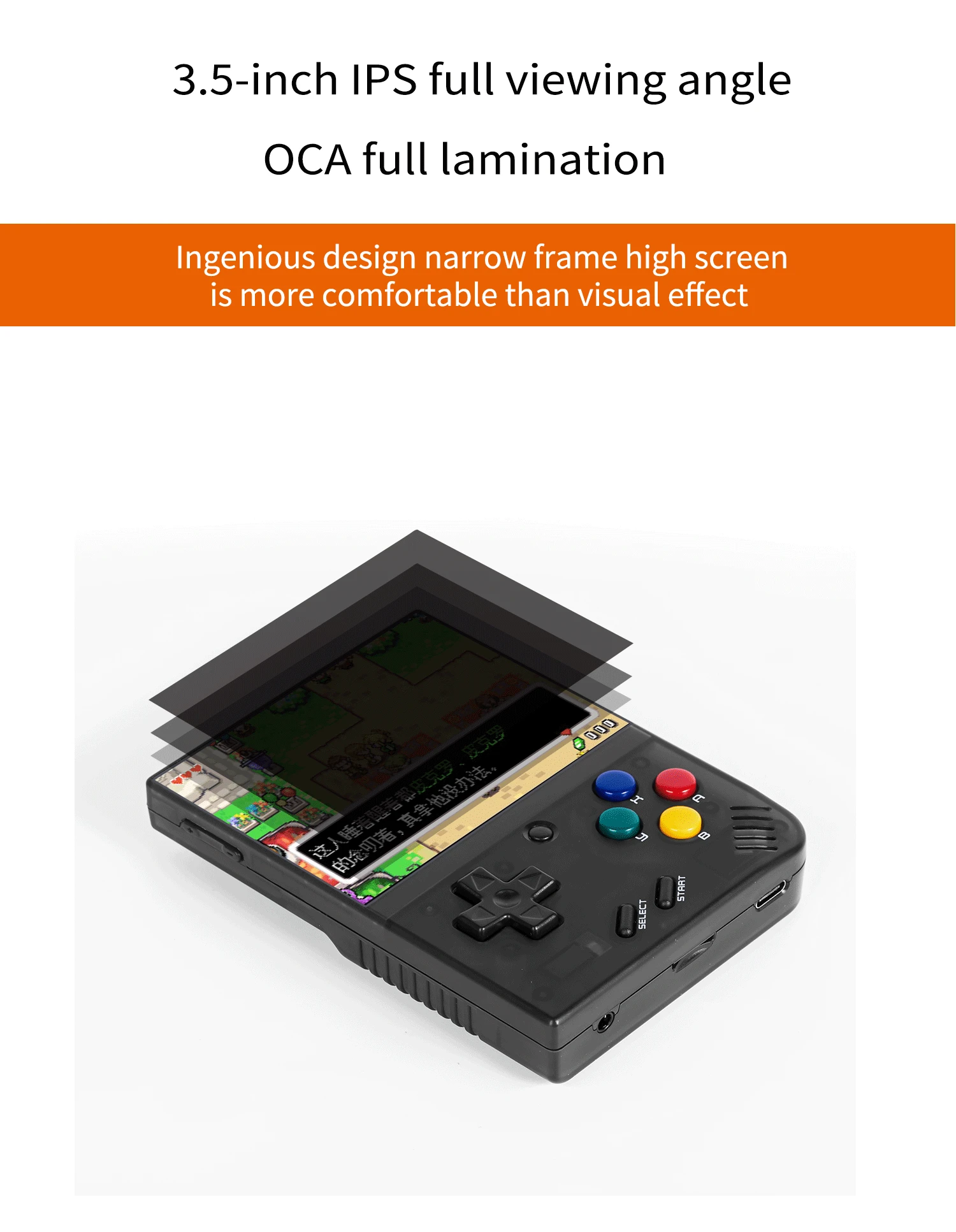




 Question answering :
Question answering :
Start using
1. Insert the TF card that has been installed with the game into the TF card slot;
2. Charge the equipment to ensure normal startup;
3. Start Up: press the power key for 1 seconds.
How to install games?
1. Take the TF card out of the machine,insert the card reader to connect to
the computer,
and copy the "Game ROM" to the folder of the corresponding game type in the TF card;
2. Insert the TF card into the TF card slot,Press [MENU] to open the MENU, and select "Refresh ROM".
On-off
Boot: long press the power supply for 1 seconds
Shutdown: press the power supply for 3 seconds to open the shutdown menu, and press [A] to shut down.
Idle mode, sleep mode,and wake up
60 seconds no operation enters the idle mode, and the screen becomes dark;
In idle mode, press any button to wake up;
No operation for 5 minutes or short press the power key to enter the sleep mode, close the screen and sound,
and automatically shut down after 10 minutes without operation after entering the sleep mode,
You can set the sleep time or disable sleep in the settings options;
In sleep mode, press the power key to wake up.
Firmware Upgrade
1. Shutdown status.
2. Place the Mirror file in the root directory of the TF card,
Insert the TF card slot and connect the charging line to enter the charging mode, and the nautomatically
start up and upgrade.
Do not power off during the upgrade.











